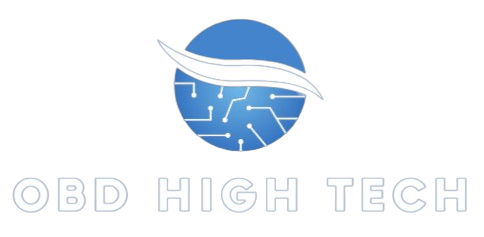AetherSX2 is a powerful PlayStation 2 emulator for Android that provides a seamless gaming experience. However, to get the best performance, setting up the BIOS correctly and optimizing the emulator is crucial. This guide will walk you through the essential steps of setting up AetherSX2 BIOS and fine-tuning it for the best possible performance.
TRENDING
Mercedes Benz Service B9: Everything You Need To Know
What Is AetherSX2 BIOS?
AetherSX2 BIOS is the firmware file required to run PlayStation 2 games on the AetherSX2 emulator. The BIOS (Basic Input/Output System) acts as an interface between the hardware and software, ensuring that the emulator can accurately replicate the functionality of a real PS2 console. Without the BIOS, AetherSX2 cannot load or play PS2 games.
How To Download And Install AetherSX2 BIOS
Step 1: Obtain the BIOS File
The BIOS file is copyrighted, meaning it must be legally obtained from your own PlayStation 2 console. To do this, you can use software like BIOS Dumper to extract it.
Note: Downloading BIOS files from the internet is illegal. Ensure that you extract the BIOS from your own PS2 console to comply with legal regulations.
Step 2: Transfer the BIOS to Your Android Device
Once you have the BIOS file, transfer it to your Android device using any of the following methods:
- USB Cable
- Cloud Storage (Google Drive, Dropbox, etc.)
- Direct Download (from your local network)
Step 3: Load the BIOS into AetherSX2
Open AetherSX2 on your Android device.
Navigate to Settings > BIOS.
Select Import BIOS and locate the BIOS file you transferred.
Confirm the selection, and AetherSX2 will validate the BIOS.
Once the BIOS is correctly loaded, you can proceed with configuring the emulator for optimal performance.
Best Settings For AetherSX2 Performance Optimization
Graphics Settings
AetherSX2 offers multiple graphics options to enhance the visual quality and performance of PS2 games. Here’s how to optimize them:
- Renderer: Choose Vulkan for better performance, or OpenGL if Vulkan causes issues.
- Upscaling: Set this to 2x or 3x for better visuals while maintaining smooth gameplay.
- Frame Skipping: Enable only if games lag excessively.
- Bilinear Filtering: Enable to smoothen textures but disable if it causes blurriness.
CPU Settings
- EE Cycle Rate: Lower it for better performance on weaker devices.
- VU Cycle Stealing: Adjust for smoother gameplay, but avoid extreme values as they may cause glitches.
- MTVU (Multi-Threaded MicroVU1): Enable this for multi-core processors to improve performance.
Audio Settings
- Audio Latency: Set to Low for minimal delay.
- Disable Time-Stretching: Helps with audio syncing issues.
- Enable SPU2-X: Ensures high-quality sound emulation.
Controller Configuration
- Use Bluetooth Controllers for a seamless experience.
- Customize button mapping for personal preferences.
- Enable haptic feedback for better immersion.
Game-Specific Tweaks
Some games require additional tweaks for optimal performance. Use AetherSX2’s per-game settings to fine-tune:
- Enable Speed Hacks for performance improvement.
- Adjust Texture Filtering for better visuals in certain games.
- Enable or disable Hardware Renderer depending on the game’s compatibility.
Troubleshooting Common Issues
Game Lag or Slow Performance
- Lower upscaling settings.
- Reduce EE Cycle Rate and VU Cycle Stealing.
- Use Vulkan instead of OpenGL.
Game Crashes or Freezes
- Ensure the BIOS is correctly loaded.
- Disable unnecessary hacks.
- Use a different renderer (switch between Vulkan and OpenGL).
Controller Input Delay
- Reduce Bluetooth latency.
- Use a wired controller if available.
- Adjust input polling rate in the settings.
Audio Stuttering
- Increase audio buffer size.
- Disable time-stretching.
- Use lower latency mode.
Conclusion
Setting up AetherSX2 with the correct BIOS and optimizing its settings can significantly enhance your PS2 emulation experience on Android. By following this guide, you can ensure smooth gameplay, improved visuals, and reduced lag for your favorite PlayStation 2 titles.
ALSO READ: SBXHRL: Unlocking Insights For Enhanced SEO Performance
FAQs
What is AetherSX2 BIOS?
AetherSX2 BIOS is the firmware file required to emulate PlayStation 2 games on AetherSX2. It allows the emulator to function properly, just like a real PS2 console.
Can I Download AetherSX2 BIOS from the Internet?
No, downloading PS2 BIOS files from the internet is illegal. You must extract the BIOS from your own PlayStation 2 console.
Which Renderer is Best for AetherSX2?
Vulkan is generally the best renderer for performance, but OpenGL may work better on some devices.
How Can I Fix Game Lag on AetherSX2?
Lower upscaling settings, reduce EE Cycle Rate and VU Cycle Stealing, and switch to Vulkan renderer.
Is AetherSX2 Better than PCSX2?
AetherSX2 is optimized for Android, while PCSX2 is designed for PC. Performance depends on your device specifications and game compatibility.