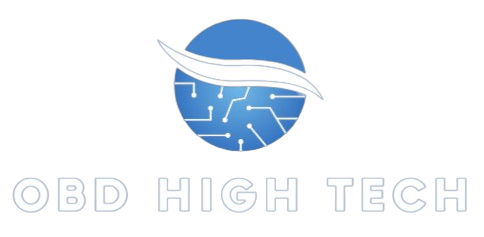In today’s digital age, remembering passwords for various accounts can be a daunting task. Whether it’s for your email, social media, or financial services, forgetting a password is a common occurrence. Fortunately, Apple’s ‘iForgot’ feature provides a straightforward and secure method for recovering access to your Apple ID accounts. This article will guide you through the process of using ‘iForgot’ for seamless password recovery, ensuring you can regain control of your account with minimal hassle.
TRENDING
Ilimecomix: Unique Comics And Graphic Novels For Enthusiasts
What is ‘iForgot’?
‘iForgot‘ is Apple’s official online service designed to help users recover their Apple ID accounts. This service is particularly useful if you’ve forgotten your Apple ID password, are locked out of your account, or need to recover access to an Apple ID associated with your iCloud, iTunes, or other Apple services.
Why Use ‘iForgot’?
Using ‘iForgot’ offers several advantages:
- Convenience: You can recover your password from anywhere with an internet connection.
- Security: Apple’s recovery process includes multiple verification steps to ensure your identity.
- Efficiency: It reduces the need for direct customer support interaction, saving time and effort.
How to Access ‘iForgot’
To begin the password recovery process, follow these steps:
Step 1: Open the ‘iForgot’ Website
Launch Your Browser: Open your preferred web browser on your computer or mobile device.
Visit the ‘iForgot’ Page: Go to the iForgot website.
Step 2: Enter Your Apple ID
Locate the Input Field: On the ‘iForgot’ homepage, you’ll find a field to enter your Apple ID.
Input Your Apple ID: Enter the email address associated with your Apple ID. If you don’t remember it, you can click on the “Look it up” link for assistance.
Step 3: Verify Your Identity
Choose Verification Method: You’ll be prompted to select a verification method. Options usually include:
Email Authentication: Apple sends a verification link to the email address associated with your Apple ID.
Security Questions: Answer the security questions you set up when you created your Apple ID.
Two-Factor Authentication: If you have two-factor authentication enabled, you’ll receive a verification code on your trusted device.
Follow the Instructions: Depending on the method you choose, follow the on-screen instructions to verify your identity.
Recovering Your Password
Once your identity is verified, you can proceed to reset your password:
Step 1: Create a New Password
Password Requirements: Ensure your new password meets Apple’s security criteria:
- At least eight characters long.
- Includes a combination of upper and lower-case letters, numbers, and special characters.
Enter the New Password: Type your new password in the provided field. You will likely need to enter it twice to confirm accuracy.
Step 2: Update Your Password
Save Changes: Click on the option to save your new password. This action updates your Apple ID credentials across all associated services.
Sign In: Use your new password to sign in to your Apple ID account and any Apple services you use.
Troubleshooting Common Issues
Even with a straightforward process, users may encounter issues during password recovery. Here are solutions to common problems:
Issue 1: Not Receiving Verification Email
- Check Spam/Junk Folder: The email might be mistakenly filtered into your spam or junk folder.
- Verify Email Address: Ensure you entered the correct email address associated with your Apple ID.
- Request a New Email: If necessary, request a new verification email from the ‘iForgot’ page.
Issue 2: Security Questions Not Answered Correctly
- Check Spelling and Capitalization: Security answers are case-sensitive and require exact spelling.
- Attempt Other Questions: If you have multiple security questions, try answering the others.
Issue 3: Two-Factor Authentication Issues
- Check Trusted Devices: Ensure you have access to a trusted device where the verification code can be received.
- Verify Device Settings: Make sure your device is connected to the internet and is running the latest iOS version.
Protecting Your Apple ID After Recovery
Once you’ve successfully reset your password, take additional steps to secure your Apple ID:
Enable Two-Factor Authentication
Go to Apple ID Settings: Navigate to the “Security” section of your Apple ID settings.
Activate Two-Factor Authentication: Follow the prompts to set up two-factor authentication, adding an extra layer of security to your account.
Update Security Questions
Access Security Settings: In your Apple ID settings, find the option to update your security questions.
Select New Questions: Choose questions and answers that are difficult for others to guess but easy for you to remember.
Regularly Update Your Password
Change Password Periodically: Regularly updating your password reduces the risk of unauthorized access.
Avoid Common Passwords: Use complex and unique passwords for different accounts.
Conclusion
Using the ‘iForgot’ service is a reliable and user-friendly way to recover your Apple ID password. By following the steps outlined in this guide, you can quickly regain access to your account and ensure its security. Remember to keep your Apple ID information updated and utilize additional security features to protect your digital identity. With these practices, you’ll minimize the risk of future issues and enjoy a seamless Apple experience.
ALSO READ: Discover Lakey Pechar: Your Ultimate Guide To Hidden Paradise
FAQs
What is ‘iForgot’?
‘iForgot’ is Apple’s official online tool for recovering Apple ID accounts. If you forget your password or get locked out of your Apple ID, ‘iForgot’ provides a secure and straightforward method to regain access. It supports password resets for services linked to your Apple ID, such as iCloud and iTunes.
How long does the ‘iForgot’ recovery process typically take?
The recovery process is usually swift, often taking just a few minutes. However, the exact time can vary based on the chosen verification method and any additional security checks. For instance, receiving an email verification might be instantaneous, while security question validation could take a bit longer.
Can I use ‘iForgot’ if I don’t have access to my recovery email?
Yes, ‘iForgot’ provides alternative verification methods. If you can’t access your recovery email, you can choose to answer security questions or use two-factor authentication if it’s set up. If these options aren’t viable, Apple’s support team can assist you further.
What should I do if I’m unable to access any of the verification methods offered by ‘iForgot’?
If you can’t access any of the provided verification methods, you should try contacting Apple Support directly. They can guide you through additional steps to recover your Apple ID. It’s essential to have as much information about your account and your devices as possible to facilitate the recovery process.
Is it necessary to update my password immediately after recovering it with ‘iForgot’?
Yes, it is strongly recommended to update your password right after recovering it. Choose a strong, unique password that you haven’t used before. Additionally, consider enabling two-factor authentication and updating your security questions to enhance your account’s security further.